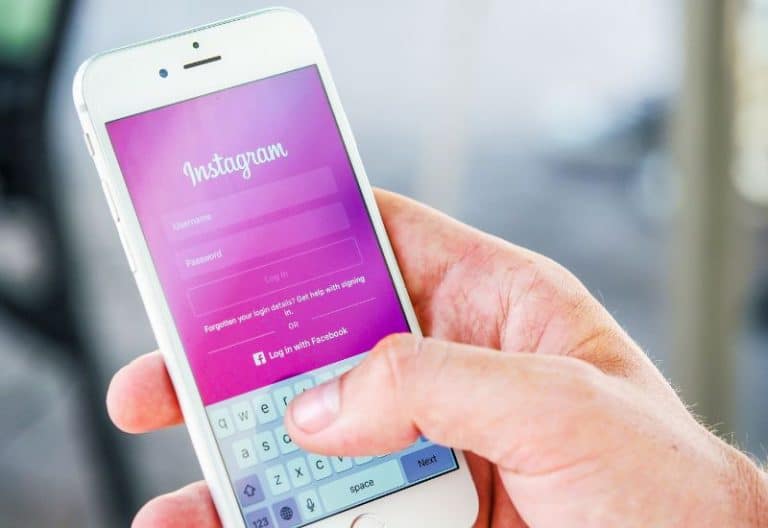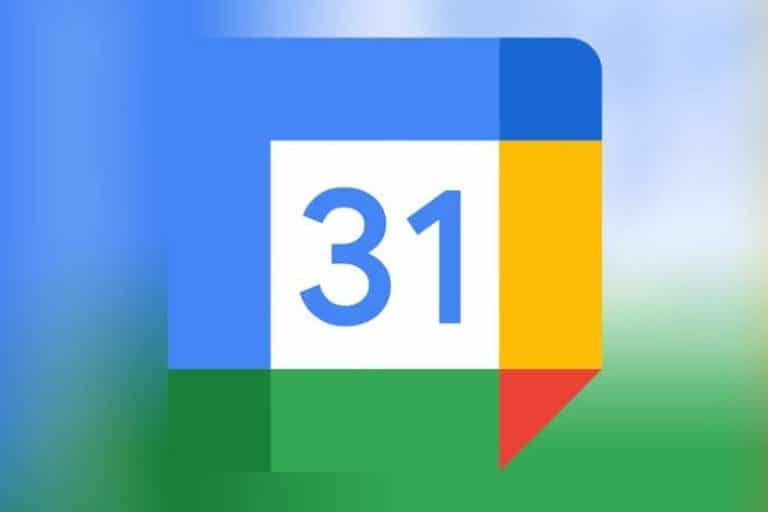HOW TO FIX ‘DEFAULT GATEWAY NOT AVAILABLE’ ERROR,

Internet connection problems often occur while surfing the Internet or browsing websites. When I try to search for the cause, I get a warning ‘The default gateway not available’. Now let’s find out what it means and how to solve it.
This tutorial explains the concept of a default gateway and its role in computer networking systems.
WHAT IS THE DEFAULT GATEWAY?
A default gateway is a router or network node in a computer networking system that serves as a forwarding hop to other networking systems when no next-hop IP address is specified in the routing table to forward data packets to a destination host.
Thus, a default gateway acts as an access point to another network when one network tries to communicate with another network or send data packets. This also includes changing the IP addressing and subnet mask of systems and network topologies.
Typically, each network component in any network maintains a routing table that indicates the port or interface over which communication will take place, a set of rules that must be followed, and the path that must be followed to forward the destination data packet.
If some instance of a node does not find an appropriate set of rules and routes that an IP packet must follow to forward the packet to its destination address, it chooses a default gateway for further routing processes.
Therefore, default gateways are itemized into a specific set of configurations known as default routes. In a small office or home network, the router that connects the LAN network to the Internet acts as a default gateway for all network components.
Fix “DEFAULT GATEWAY NOT AVAILABLE”
SOLUTION 1: UNINSTALL ALL McAfee PROGRAMS FROM YOUR PC
One of the reasons why it shows ‘Default Gateway is unavailable’ is the McAfee security program installed on your PC. So, to get rid of this problem, go to your PC’s Control Panel, then type in Programs and then go to the Programs and Features option.
In this option, go to the Add or Remove Programs option, select McAfee and then uninstall it completely.
Uninstalling this program will solve the problem. You can install other security products to get rid of system viruses.
SOLUTION 2: RESET YOUR WI-FI OR ETHERNET ADAPTER
Disabling Wi-Fi in the Network and Internet Sharing menu and then enabling it may solve the problem.
The steps involved are:
- Right-click on the network caption
- Then select ‘Open Network Internet Settings’. Then go to the ‘Change network settings’ option.
- Now click on adapter settings in the menu to select it. The Ethernet connection adapter is displayed. You can choose later.
- After selecting it, right-click on it and select the ‘Disable’ option. Please wait. Then select the ‘Activate’ option and close the menu after it has been activated.
SOLUTION 3: UPDATE THE NETWORK ADAPTER DRIVER
If you get the caption ‘The default gateway not available’, you need to update the network adapter driver to the latest version on your PC. This is one of the solutions, but it doesn’t necessarily mean the problem is solved.
So, download the driver software from the hardware manufacturer’s authorized site and then install it on your device.
Here are the steps:
- Go to your PC’s Device Manager.
- Then right-click on the caption to expand the network adapter options.
- Expanding it will show you the driver version you are currently using and you will need to select the Update Driver Software option from the context menu.
- You can select this option and then automatically search for updated driver software.
- Download the appropriate software.
If automatic detection does not produce proper results, it will manually search for updated software and then download it. This should solve the problem.
SOLUTION 4: DISABLE THE AUTOMATIC LOGIN FEATURE IN WINDOWS
Auto logon is a new feature for Windows accounts of users who log in repeatedly and was used before PC shutdown.
This feature conflicts with the Windows Network Settings feature, causing the ‘Default gateway not available’ issue.
As a workaround, you can either disable the feature or enter your password when logging in so that the password is required at every boot and not obtained automatically.
SOLUTION 5: UNINSTALL THE NETWORK ADAPTER DRIVER

It is also one of the popular solutions to fix the ‘default gateway not available’ issue. You must completely uninstall the network driver from your computer. When you reboot your system, Windows will detect and reinstall the driver, so you shouldn’t worry about the impact if the driver doesn’t exist.
The steps included are:
Go to your PC’s Device Manager.
- Then right-click on the caption to expand the network adapter options.
- Click Remove after extension.
- Reboot the system after successful removal.
- When the system boots, the network adapter is identified and reinstalled
SOLUTION 6: CHANGE THE NETWORK ADAPTER DRIVER
One of the long and complicated processes to fix ‘Could not issue default gateway’. This process exchanges the network adapter driver with another set of drivers previously installed on the system.
Here are the steps:
- Go to your PC’s Device Manager.
- Then right-click on the caption to expand the network adapter options.
- Expanding it will show you the driver version you are currently using and you will need to select the Update Driver Software option from the context menu.
- Next, you will see two options on the screen and you need to select ‘Browse my computer for driver software’.
Then, at that point, go to ‘Allow me to pick from a list of device drivers on my PC’.
Also, uncheck the Show Compatible Hardware option.
If you were previously using your current network adapter as Broadcom 802.11b in Device Manager, select the Broadcom 802.11f network adapter and vice versa.
If this does not solve the problem, you may be able to solve the problem by changing the adapter to a different set of network adapters.
SOLUTION 7: CHANGE THE FREQUENCY OF YOUR WIRELESS ROUTER
Next-generation routers operate at the 5 GHz frequency, but often the adapter you are using doesn’t support this frequency. So changing the frequency from 5GHz to 2.4GHz solves the gateway problem. The frequency change process is described in the router documentation, so you can change it by following the steps mentioned.
Default Gateway is not available Windows 10 / 8 / 7
CONCLUSION
In this tutorial, you understand the role of the default gateway in a networking system through an example.
For More Articles Please Visit www.lifestylebuz.com