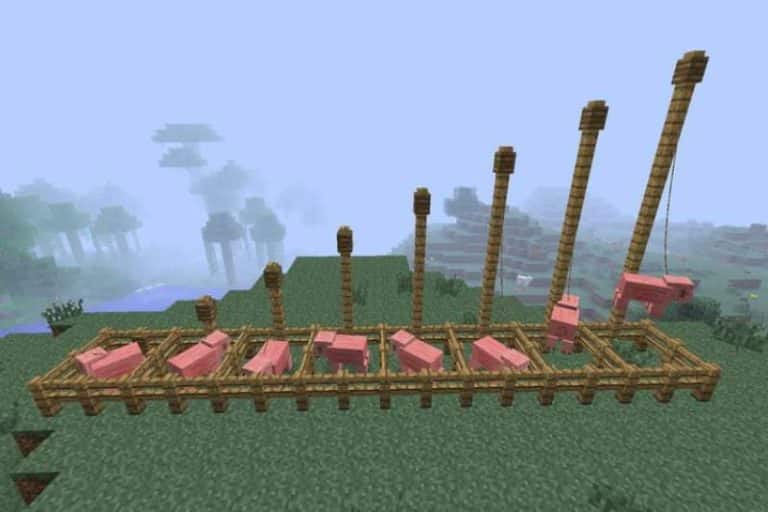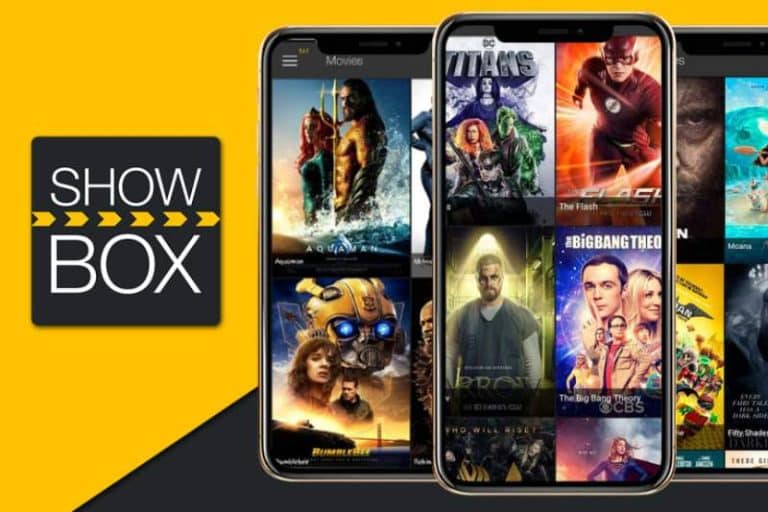HOW TO DELETE A DISCORD SERVER

The servers on Discord are great ways to connect people, chat, and make video calls, live streams, and more. There are many ways to find servers, both on and off Discord, as well as create them yourself. But if you are someone looking to delete a server, here are some ways how to delete a discord server. There is also a workaround in case you are not looking to remove it, in which case you can pass ownership on to someone else.
WHAT HAPPENS WHEN YOU DELETE A SERVER?
The first thing to know before proceeding is that you need to be the channel moderator (the person who created it) to remove the server. Any approbation to edit the channel will not cut it, unfortunately.
Finally, the decision how to delete a discord server is final. It cannot be undone and there is no way to recover a deleted server. That is why it is essential that you are absolutely sure of your decision. Remember there is also an alternative method if you are not ready for the real deal: you can transfer ownership of the server to someone else.
DELETE A DISCORD SERVER ON ANDROID OR IPHONE?
If you want to know how to delete a discord server on an Android device or an iPhone follows these steps:
First, open the Discord app on your machine. Please log in with the Applicable information.
Then click on the server name. This will be found on the left sidebar of the Discord home page.
Select “Server Settings” from the drop-down menu.
In the left column, scroll down to the bottom and click “Delete Server”.
A confirmation box will appear. In the text field, type the name of the server exactly as it appears in Discord. Then click “Remove Server”.
HOW TO DELETE A DISCORD SERVER ON PC OR MAC
If you want to know how to delete a discord server on a Mac or PC follows these steps. If you have two-factor authentication enabled, make sure you have your phone close by as you will need it.
- First, open the Discord application on Mac or PC. You can also use the web application to do this. Please log in with the applicable information.
- Then right-click on the server name. This will be found on the left sidebar of the Discord home page.
- Server Settings from the menu.
- In the menu on the left, scroll down to the bottom and click “Delete Server”.
- A confirmation box will appear. In the text field, type the name of the server exactly as it appears in Discord. If you have two factors enabled, enter the six-digit code sent to your device. Then click “Remove Server”
HOW TO TRANSFER OWNERSHIP OF A SERVER
If you are looking for a more temporary solution, we have you covered! You can transfer ownership of the server to a user on the server you trust. Follow these instructions to get started:
- First, open the Discord app on your device. Please log in with the applicable information.
- Then click (right-click on a desktop device) on the server name. This will be found on the left sidebar of the Discord home page.
- Server Settings from the menu.
- Here, select “Members” in the left column.
- In the list, hover over the Discord tag of the person you want to relinquish ownership to. Click the icon on the right.
- In the drop-down menu, select “Transfer ownership”.
And that is! The method is quite simple, but it is an important decision you need to make as you cannot reverse your decision to remove a server