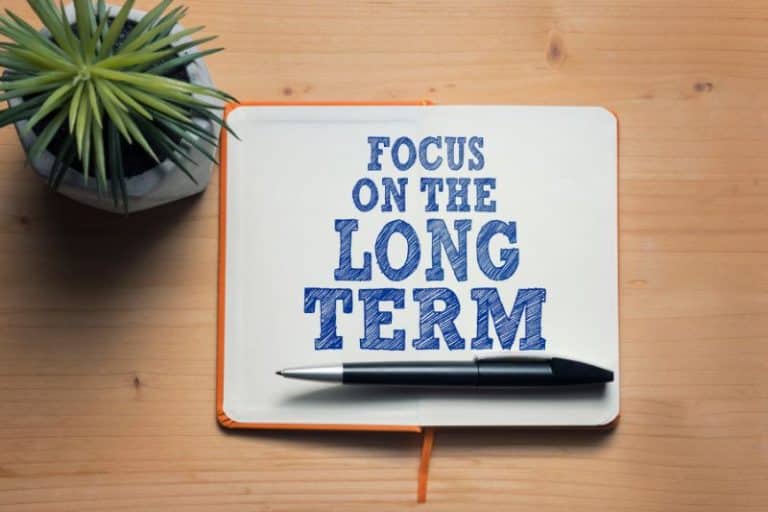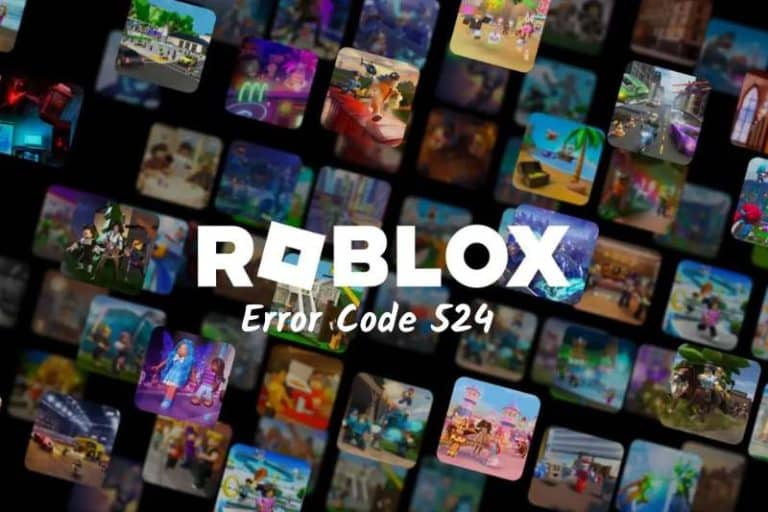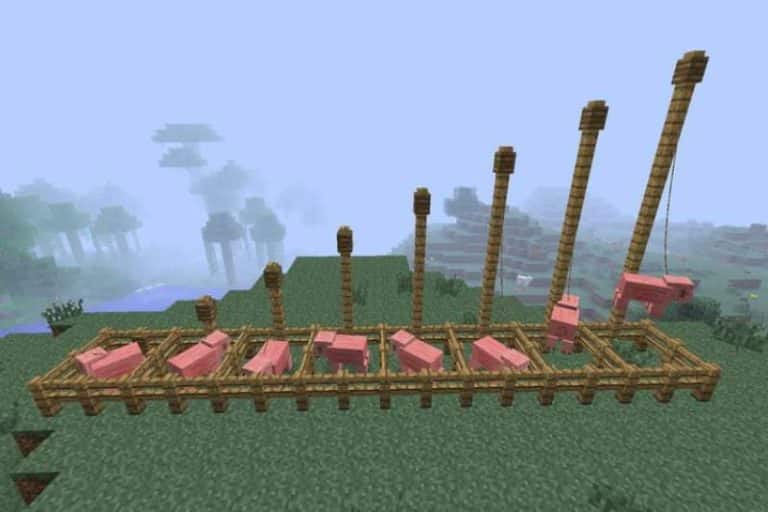How to Delete a TikTok Video on Android, iPhone, and Computer
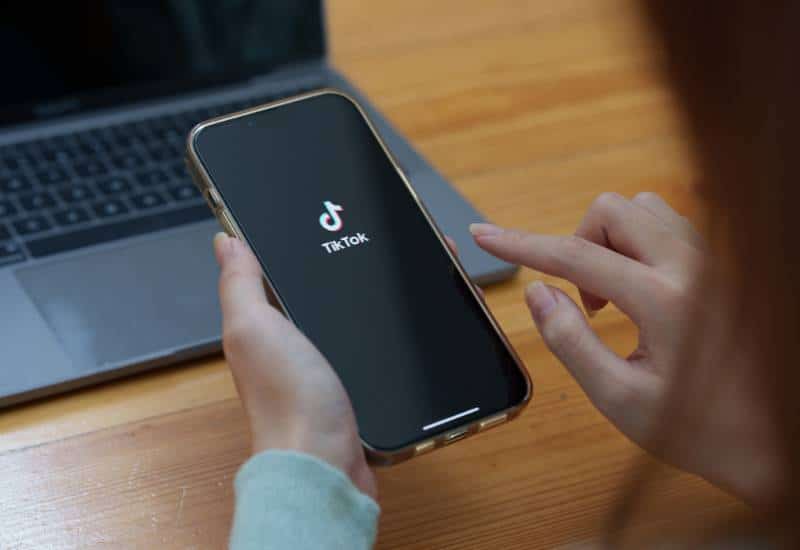
There are many reasons why you might want to delete a TikTok video. Maybe the video isn’t working well, the edit isn’t syncing with the video, or the video isn’t as responsive as you expected. Well, the trigger point to delete the video can happen at any point in the process. So, here is a comprehensive guide on how to delete a TikTok video.
You can delete videos on TikTok from the recording, editing and posting screens, even after posting. While the process is simple, once deleted, there is no way to get the video back. So, if you are sure, proceed with the steps below.
HOW TO DELETE A TIKTOK VIDEO BEFORE POSTING
After finishing the video, there are a few more steps to publish the video on TikTok. These steps include adding sounds, effects, text, descriptions, and hashtags. This means you have plenty of time to decide whether to post the video or delete it and reshoot it.
Here’s how to delete a TikTok video from the recording screen before posting it online.
Delete a TikTok Video from the Recording and Editing Screen
Sometimes you start recording a video just to realize it’s inappropriate. Sometimes you continue editing a video by adding a backing score or doing some editing, only to find that the video is not up to standard. Follow the steps below to delete the video immediately.
Step 1: When you see the video preview on the editing screen, tap the back arrow in the lower left corner.
Step 2: Click the X (close button) in the upper left corner.
Step 3: Choose to start over or discard the deleted draft.
Start Over will keep you on the same screen and allow you to record again, while Discard will bring you back to the start screen.
Here you go. But what if you’re on the post/publish screen? Jump to the next method.
Delete a TikTok Video from Your Account’s Posting Screen
Step 1: Click the arrow in the upper left corner to go back.
Step 2: Click the back arrow again.
Step 3: Now, click the X button in the upper left corner.
Step 4: Finally, choose to start over or give up.
That should delete the existing video and let you start over. But what if you already have some TikTok videos saved in drafts but don’t need them anymore? Get rid of them by following the steps in the next section.
HOW TO DELETE A SAVED TIKTOK VIDEO DRAFT
If you save videos as drafts but don’t publish them, you can delete them from drafts one post or multiple posts at a time. That’s it:
Remove a Video Draft from Your TikTok Account
Step 1: Open the TikTok app and go to the “Profile” tab.
Step 2: Tap on Drafts.
Step 3: Now, long-press on the video you want to remove from drafts, then tap Remove draft.
You have removed this video from drafts. What if there are a lot of videos in the draft to delete? Follow the next method.
Delete Multiple TikTok Video Drafts
Step 1: Open the TikTok app and go to the “Profile” tab.
Step 2: Go to Drafts.
Step 3: Click Select, select the draft video you want to delete, and click Delete.
Step 4: In the prompt, select Delete.
HOW TO DELETE A POSTED VIDEO ON TIKTOK
Sometimes, you realize it might be better after posting a video. In this case, you can delete the shared TikTok video and repost it. Here’s how to do it.
Note: If your settings allow other users to download your video, you cannot prevent the video from spreading. Even if you delete a video from your TikTok library, someone may have downloaded a copy that can be reloaded.
Remove the Shared Video Using the TikTok Mobile App
Step 1: Open the TikTok app and go to the Profile tab.
Step 2: Go to the video you want to delete and tap the more button (three dots) in the bottom right corner.
Step 3: In the third row, slide right and tap on Delete.
Step 4: Now, tap on Delete to confirm.
That’s it! You have deleted your video on TikTok. Now, if you’re on a computer, let’s see how to do it with the TikTok website.
Delete the Video Using the TikTok Website
Step 1: First, open the TikTok website and log in (if not already logged in).
Step 2: Go to your Profile tab from the top right corner and click View Profile.
Step 3: Select the video you want to delete.
Step 4: Click on the three dots icon.
Step 5: Click on the Delete button.
Step 6: Now, in the prompt, click on Delete again to confirm.
Your video will be deleted immediately. But what if you delete a video you didn’t intend to delete? Is there a way to get it back? Let’s find out in the next section.
CAN YOU RECOVER A DELETED TIKTOK VIDEO
When you delete a video on TikTok, it is completely deleted from your account. If you can’t risk losing your video, maybe you can contact the TikTok support team for help. Other than that, the video cannot be recovered.
So, before deleting any video, keep a copy as that’s the only way to prevent it from being lost forever. Alternatively, you can make the videos private so that you can access them later.
How to Delete TikTok Videos | Delete a TikTok Video
For more articles please visit www.lifestylebuz.com